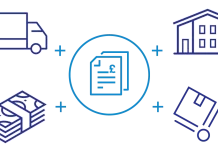Kodi, an open-source media player software, offers a versatile platform for streaming content. However, encountering issues with Kodi not working properly can be frustrating. Here’s a comprehensive troubleshooting guide to address common problems and get Kodi back up and running smoothly.
Check Internet Connection
Ensure your device has a stable internet connection. Poor connectivity can hinder Kodi’s functionality, causing streaming issues or difficulty accessing content. Restart your router or modem if necessary and verify the internet connection on your device.
Restart Kodi Application
A simple but effective solution is to restart the Kodi application. Exit Kodi completely and restart it to clear any temporary glitches or errors that might be causing the problem.
Update Kodi Software
Ensure you’re using the latest version of Kodi. Outdated software can lead to compatibility issues and malfunctions. Visit the official Kodi website or your device’s app store to download and install the latest available update.
Clear Cache and Data
Over time, accumulated cache and data within Kodi can lead to performance issues. Navigate to Kodi’s settings, find the app or system settings, and clear cache and data. This can resolve various issues caused by cluttered or corrupted data.
Check Add-Ons and Repositories
Third-party add-ons or repositories within Kodi might be causing the problem. Disable or uninstall recently installed add-ons to see if they are the root cause of the issue. Re-enable them one by one to identify the problematic add-on.
Reset Kodi to Default Settings
If troubleshooting individual add-ons doesn’t solve the problem, consider resetting Kodi to its default settings. This action clears all configurations and settings, providing a clean slate for Kodi to function properly. However, note that this will erase all customizations and saved data within Kodi.
Hardware Acceleration Settings
In some cases, issues arise due to incorrect hardware acceleration settings. Adjusting these settings within Kodi might resolve playback or display issues. Access the settings menu in Kodi, find the player settings, and experiment with hardware acceleration settings.
Check for Operating System Updates
If Kodi is installed on a device running on an operating system such as Windows, macOS, or Android, ensure that the operating system is up to date. System updates can address underlying issues that may affect Kodi’s performance.
Reinstall Kodi
As a last resort, consider uninstalling and reinstalling Kodi. Backup any important data or settings before proceeding with the reinstallation process. This ensures a clean installation, eliminating any lingering issues that persisted through troubleshooting.
Conclusion
Kodi offers a rich multimedia experience, but like any software, it can encounter issues. The troubleshooting steps outlined above aim to resolve common problems users face when Kodi isn’t working as expected. By following these steps systematically, users can identify and resolve issues, ensuring a smoother and more enjoyable streaming experience on the Kodi platform.