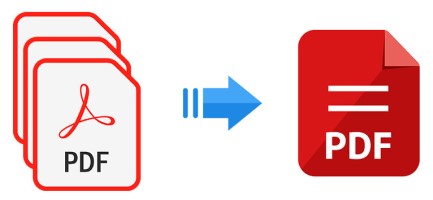In today’s fast-paced digital world, the ability to manipulate and manage electronic documents efficiently is crucial for personal and professional tasks alike. One common requirement is merging multiple PDF files into a single document, a task that can significantly enhance document organization and collaboration. Whether you’re a student, a professional, or an entrepreneur, learning how to merge PDF files can simplify your document workflow and boost productivity. In this article, we’ll explore the importance of merging PDF files and provide you with step-by-step instructions on how to merge PDFs effortlessly.
Why Merge PDF Files?
PDF (Portable Document Format) files have become the de facto standard for sharing and archiving documents across various platforms and devices. However, managing multiple PDF files can become cumbersome, leading to confusion, inefficiencies, and wasted time. This is where merging PDF files comes to the rescue, offering several benefits:
- Organization: Merging multiple PDFs into a single file creates a more organized and structured document, reducing clutter and making it easier to manage.
- Collaboration: When collaborating on a project or sharing information, a single merged PDF simplifies the process, ensuring everyone has access to the complete set of documents.
- Presentation: Combining separate PDFs into a unified presentation can enhance the flow of information during meetings or discussions.
- Easier Distribution: Sending a single merged PDF saves time and effort compared to sharing multiple individual files.
- Archiving: Creating a single, comprehensive PDF simplifies archiving and long-term storage of documents.
How to Merge PDF Files
Merging PDF files is a straightforward process, and there are multiple methods you can use. Here’s a step-by-step guide to help you merge PDFs using two popular approaches:
Method 1: Online PDF Merge Tools
- Choose an Online Tool: There are numerous free online tools available, such as “Smallpdf,” “PDF Merge,” and “ILovePDF.” Visit their websites using a web browser.
- Upload PDFs: Most online tools allow you to drag and drop PDF files into a designated area on their webpage. Alternatively, you can upload files manually.
- Arrange Order: Arrange the uploaded files in the desired order for merging.
- Merge PDFs: Click the “Merge” or “Combine” button to start the merging process. The tool will process the files and generate a single merged PDF.
- Download Merged PDF: Once the merging is complete, the tool will provide a link to download the merged PDF file.
Method 2: Using PDF Software
- Select PDF Software: If you prefer working offline, choose a PDF editing software like Adobe Acrobat, PDF-XChange Editor, or Foxit PhantomPDF.
- Open Files: Open the software and select the option to combine or merge PDFs.
- Add PDFs: Use the software’s interface to add the PDF files you want to merge. Arrange them in the desired order.
- Adjust Settings: Some software allows you to adjust settings such as page order, orientation, and more.
- Merge and Save: Initiate the merging process and save the resulting merged PDF to your desired location.
Conclusion
In a world where documents play a pivotal role in communication and information sharing, mastering the art of merging PDF files can significantly simplify your document management process. Whether you opt for user-friendly online tools or robust PDF editing software, merging PDFs empowers you to create organized, streamlined documents that enhance collaboration, efficiency, and professionalism. By following the steps outlined in this article, you’ll be well on your way to becoming a document management pro, ready to tackle any task that comes your way. Streamline your workflow, save time, and conquer the world of PDFs with the power of merging at your fingertips.